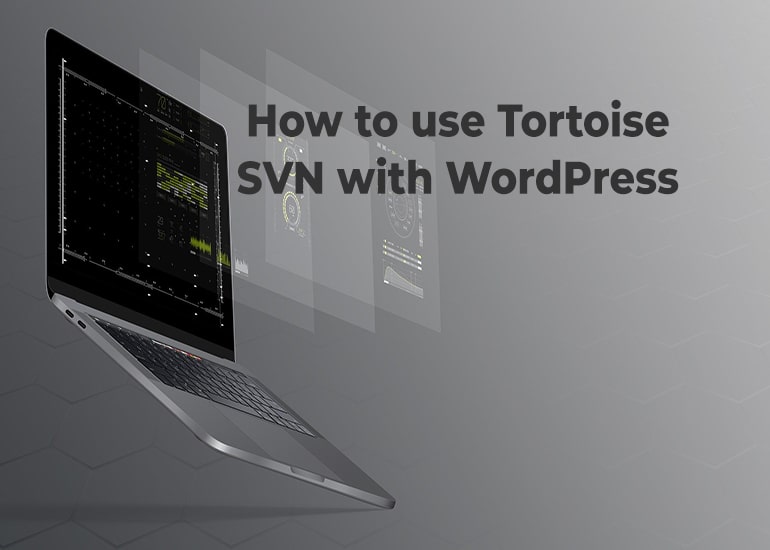
If you are a website developer or software developer, you may know about the version control system. It’s a system where we can control our software or website version. It’s very important for developers. Otherwise, your coding mistake can’t redo. If you want to submit your plugin or theme into the WordPress repository, you have to know about SVN. Also, you have to create your plugin as per WordPress rules and submit them for their approval. WordPress will host your plugin or theme from the local server to their server. In this article, I will tell you how to use tortoise SVN for WordPress.
What is Tortoise?
Tortoise is the most popular Subversion Network platform in the world. You can use their service using their windows, Linux or other operating software. It’s completely free software. You can download the latest tortoise from here. Let’s talk about how to use this.
How to use Tortoise?
If you want to use tortoise, you have to download this software first. You can download from their website by searching google. Otherwise, you can download from the above link which I have provided. So, download software from anywhere. After downloading this software, simply install like other software. There is no extra functionality to choose the option for this software. If you feel any problem, you can contact me for further help. When it’s installation has been completed, just close this. Now you have to configure this repository.
Configure Now
Don’t worry about this. It’s not a much-complicated process. Now open your email account where you have got a confirmation message from WordPress. It should be like the following image.

If you didn’t get a confirmation message about your plugin or theme, you have complete tasks to get proper approval from WordPress. You have to follow there instruction for your plugin or theme approval.
I hope you have got approval. When you have got a confirmation message from WordPress, you will be also got an SVN URL with a confirmation message like the above photo.
Now, copy the SVN URL from your email message. Then go to your computer storage folder. You can use any drive for this storage. At this time, create a folder as your plugin folder name. Now, right-click your folder name. A new window will appear. You will get an option like “SVN Checkout”. Click on this option.

You will see a window like the following image. Now you have put your SVN URL which you have copied from your email. Past SVN URL and press “OK”.
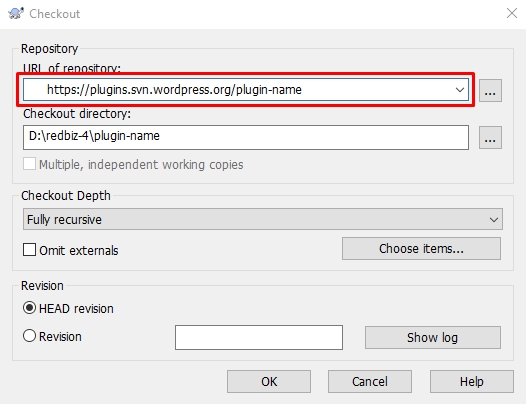
Your plugin or theme will be created. Now, you have put your banner, logo icon in your created repository. You goto inside your plugin local folder. You will find some other folder inside your plugin or theme folder. It looks like the following image.
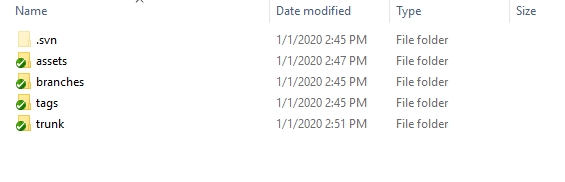
Put your file into the repository
Now, put your coding files into the trunk folder and put your banner, logos into the assets folder.
Now you have to commit your changes like git. Just go out to the plugin folder and right click your plugin named folder. You will find the “SVN Commit” option below.
Just click on this option and write some text about your commit. It will be committed within some moments.
Now, all are done.

